时间:2021-07-01 10:21:17 帮助过:5人阅读
https://dev.mysql.com/downloads/file/?id=469494
2. 确认OS版本
# more /etc/issue CentOS release 6.7 (Final) Kernel \r on an \m
# lsb_release -a LSB Version: :base-4.0-amd64:base-4.0-noarch:core-4.0-amd64:core-4.0-noarch:graphics-4.0-amd64:graphics-4.0-noarch:printing-4.0-amd64:printing-4.0-noarch Distributor ID: CentOS Description: CentOS release 6.7 (Final) Release: 6.7 Codename: Final
3. 根据OS版本,找到需要下载的Mysql版本,右键“将链接另存为”,即可获得下载地址
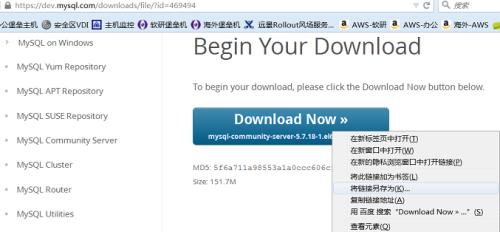
4. 到Linux下,通过wget下载
wget https://dev.mysql.com/get/Downloads/MySQL-5.7/mysql-community-server-5.7.18-1.el6.x86_64.rpm
下面三个rpm包存在依赖关系,也需要下载
# wget https://cdn.mysql.com//Downloads/MySQL-5.7/mysql-community-common-5.7.18-1.el6.x86_64.rpm # wget https://cdn.mysql.com//Downloads/MySQL-5.7/mysql-community-client-5.7.18-1.el6.x86_64.rpm # wget https://cdn.mysql.com//Downloads/MySQL-5.7/mysql-community-libs-5.7.18-1.el6.x86_64.rpm
5. 检查查询发现,已经安装Mysql-5.1.73,版本非常低。必须重新安装,当前最新版本是5.7
# rpm -qa | grep mysql mysql-server-5.1.73-5.el6_6.x86_64 mysql-libs-5.1.73-5.el6_6.x86_64 mysql-5.1.73-5.el6_6.x86_64 mysql-connector-odbc-5.1.5r1144-7.el6.x86_64
6. 准备安装,安装前,就怀疑,会不会覆盖?会不会冲突?安装一下试试,就知道了。
同时安装4个rpm包
# rpm -ivh mysql-community-server-5.7.18-1.el6.x86_64.rpm mysql-community-client-5.7.18-1.el6.x86_64.rpm mysql-community-common-5.7.18-1.el6.x86_64.rpm mysql-community-libs-5.7.18-1.el6.x86_64.rpm
7. 果然冲突了
warning: mysql-community-server-5.7.18-1.el6.x86_64.rpm: Header V3 DSA/SHA1 Signature, key ID 5072e1f5: NOKEY Preparing... ########################################### [100%] file /usr/share/mysql/czech/errmsg.sys from install of mysql-community-common-5.7.18-1.el6.x86_64 conflicts with file from package mysql-libs-5.1.73-5.el6_6.x86_64 file /usr/share/mysql/danish/errmsg.sys from install of mysql-community-common-5.7.18-1.el6.x86_64 conflicts with file from package mysql-libs-5.1.73-5.el6_6.x86_64 file /usr/share/mysql/dutch/errmsg.sys from install of mysql-community-common-5.7.18-1.el6.x86_64 conflicts with file from package mysql-libs-5.1.73-5.el6_6.x86_64 file /usr/share/mysql/english/errmsg.sys from install of mysql-community-common-5.7.18-1.el6.x86_64 conflicts with file from package mysql-libs-5.1.73-5.el6_6.x86_64 file /usr/share/mysql/estonian/errmsg.sys from install of mysql-community-common-5.7.18-1.el6.x86_64 conflicts with file from package mysql-libs-5.1.73-5.el6_6.x86_64 ......
8. 经过查询,也安装失败了,还是5.1.73版本
# rpm -qa|grep mysql mysql-server-5.1.73-5.el6_6.x86_64 mysql-libs-5.1.73-5.el6_6.x86_64 mysql-5.1.73-5.el6_6.x86_64 mysql-connector-odbc-5.1.5r1144-7.el6.x86_64
9. 开始卸载原有的5.1.73的Mysql,几种卸载方式,首推YUM方式卸载
# yum remove mysql # rpm -e mysql // 普通删除模式 # rpm -e --nodeps mysql // 强力删除模式,如果使用上面命令删除时,提示有依赖的其它文件,则用该命令可以对其进行强力删除
10 .还剩余下面两个包
# rpm -qa|grep mysql mysql-libs-5.1.73-5.el6_6.x86_64 mysql-connector-odbc-5.1.5r1144-7.el6.x86_64
11. 执行yum localinstall安装,发现需要卸载mysql-libs-5.1.73-5.el6_6.x86_64,通过yun卸载这个包后,可以安装了。
# yum localinstall mysql-community-server-5.7.18-1.el6.x86_64.rpm mysql-community-client-5.7.18-1.el6.x86_64.rpm mysql-community-common-5.7.18-1.el6.x86_64.rpm mysql-community-libs-5.7.18- 1.el6.x86_64.rpm ~~~~~~~~~~~~~~~~~~~~~~~~~~~~~~~~~~~~~~~~~~~~~~~~~~~~~~~~~ Loaded plugins: fastestmirror, refresh-packagekit, security Setting up Local Package Process Examining mysql-community-server-5.7.18-1.el6.x86_64.rpm: mysql-community-server-5.7.18-1.el6.x86_64 Marking mysql-community-server-5.7.18-1.el6.x86_64.rpm to be installed Loading mirror speeds from cached hostfile * base: mirrors.163.com * extras: mirrors.cn99.com * updates: mirrors.163.com Examining mysql-community-client-5.7.18-1.el6.x86_64.rpm: mysql-community-client-5.7.18-1.el6.x86_64 Marking mysql-community-client-5.7.18-1.el6.x86_64.rpm to be installed Examining mysql-community-common-5.7.18-1.el6.x86_64.rpm: mysql-community-common-5.7.18-1.el6.x86_64 Marking mysql-community-common-5.7.18-1.el6.x86_64.rpm to be installed Examining mysql-community-libs-5.7.18-1.el6.x86_64.rpm: mysql-community-libs-5.7.18-1.el6.x86_64 Marking mysql-community-libs-5.7.18-1.el6.x86_64.rpm to be installed Resolving Dependencies --> Running transaction check ---> Package mysql-community-client.x86_64 0:5.7.18-1.el6 will be installed ---> Package mysql-community-common.x86_64 0:5.7.18-1.el6 will be installed ---> Package mysql-community-libs.x86_64 0:5.7.18-1.el6 will be installed ---> Package mysql-community-server.x86_64 0:5.7.18-1.el6 will be installed --> Finished Dependency Resolution Dependencies Resolved ================================================================================================================================== Package Arch Version Repository Size ================================================================================================================================== Installing: mysql-community-client x86_64 5.7.18-1.el6 /mysql-community-client-5.7.18-1.el6.x86_64 100 M mysql-community-common x86_64 5.7.18-1.el6 /mysql-community-common-5.7.18-1.el6.x86_64 2.5 M mysql-community-libs x86_64 5.7.18-1.el6 /mysql-community-libs-5.7.18-1.el6.x86_64 8.9 M mysql-community-server x86_64 5.7.18-1.el6 /mysql-community-server-5.7.18-1.el6.x86_64 769 M Transaction Summary ================================================================================================================================== Install 4 Package(s) Total size: 880 M Installed size: 880 M Is this ok [y/N]: y Downloading Packages: Running rpm_check_debug Running Transaction Test Transaction Test Succeeded Running Transaction Installing : mysql-community-common-5.7.18-1.el6.x86_64 1/4 Installing : mysql-community-libs-5.7.18-1.el6.x86_64 2/4 Installing : mysql-community-client-5.7.18-1.el6.x86_64 3/4 Installing : mysql-community-server-5.7.18-1.el6.x86_64 4/4 Verifying : mysql-community-server-5.7.18-1.el6.x86_64 1/4 Verifying : mysql-community-libs-5.7.18-1.el6.x86_64 2/4 Verifying : mysql-community-common-5.7.18-1.el6.x86_64 3/4 Verifying : mysql-community-client-5.7.18-1.el6.x86_64 4/4 Installed: mysql-community-client.x86_64 0:5.7.18-1.el6 mysql-community-common.x86_64 0:5.7.18-1.el6 mysql-community-libs.x86_64 0:5.7.18-1.el6 mysql-community-server.x86_64 0:5.7.18-1.el6 Complete!
12. 最后检查,已经安装成功
# rpm -qa|grep mysql mysql-community-client-5.7.18-1.el6.x86_64 mysql-community-libs-5.7.18-1.el6.x86_64 mysql-community-common-5.7.18-1.el6.x86_64 mysql-community-server-5.7.18-1.el6.x86_64
13. 安装完成,但是启动的时候遇到了问题:
# service mysqld restart Stopping mysqld: [ OK ] Initializing MySQL database: 2017-07-11T15:23:50.462866Z 0 [Warning] TIMESTAMP with implicit DEFAULT value is deprecated. Please use --explicit_defaults_for_timestamp server option (see documentation for more details). 2017-07-11T15:23:50.465315Z 0 [ERROR] --initialize specified but the data directory has files in it. Aborting. 2017-07-11T15:23:50.465365Z 0 [ERROR] Aborting [FAILED]
14. 百度的解决方法(是由于之前老版本的数据库已经占用这个文件夹,需要清空,或者在/etc/my.cnf中重新指定--datadir)
保证 --datadir目录为空。 /usr/local/var/mysql 这个目录
15. 启动成功
# cd /var/lib/mysql # ls auto.cnf ib_buffer_pool ibdata1 ib_logfile0 ib_logfile1 # rm * rm: remove regular file `auto.cnf‘? y rm: remove regular file `ib_buffer_pool‘? y rm: remove regular file `ibdata1‘? y rm: remove regular file `ib_logfile0‘? y rm: remove regular file `ib_logfile1‘? y
# service mysqld restart
Stopping mysqld: [ OK ] Initializing MySQL database: [ OK ] Installing validate password plugin: [ OK ] Starting mysqld: [ OK ]
# ps -ef|grep mysql
root 4533 1 0 23:25 pts/0 00:00:00 /bin/sh /usr/bin/mysqld_safe --datadir=/var/lib/mysql --socket=/var/lib/mysql/mysql.sock --pid-file=/var/run/mysqld/mysqld.pid --basedir=/usr --user=mysql mysql 4727 4533 4 23:25 pts/0 00:00:00 /usr/sbin/mysqld --basedir=/usr --datadir=/var/lib/mysql --plugin-dir=/usr/lib64/mysql/plugin --user=mysql --log-error=/var/log/mysqld.log --pid-file=/var/run/mysqld/mysqld.pid --socket=/var/lib/mysql/mysql.sock root 4762 3752 0 23:25 pts/0 00:00:00 grep mysql
16. 然而启动的过程中,又遇到一些问题,密码不知道了,重置密码
# mysql -u root ERROR 1045 (28000): Access denied for user ‘root‘@‘localhost‘ (using password: NO) [root@test mysql]# mysql -u root -p Enter password: ERROR 1045 (28000): Access denied for user ‘root‘@‘localhost‘ (using password: YES)
编辑mysql配置文件/etc/my.cnf,在[mysqld]这个条目下加入 skip-grant-tables 保存退出后重启mysql
# vi /etc/my.cnf
[root@test mysql]# service mysqld restart Stopping mysqld: [ OK ] Starting mysqld: [ OK ]
# mysql
Welcome to the MySQL monitor. Commands end with ; or \g. Your MySQL connection id is 4 Server version: 5.7.18 MySQL Community Server (GPL) Copyright (c) 2000, 2017, Oracle and/or its affiliates. All rights reserved. Oracle is a registered trademark of Oracle Corporation and/or its affiliates. Other names may be trademarks of their respective owners. Type ‘help;‘ or ‘\h‘ for help. Type ‘\c‘ to clear the current input statement. mysql> show databases; +--------------------+ | Database | +--------------------+ | information_schema | | mysql | | performance_schema | | sys | +--------------------+ 4 rows in set (0.00 sec)
设置密码,然后删除/etc/my.cnf中的 skip-grant-tables
再次重启mysql
mysql> use mysql; Database changed
--.给root用户设置新密码:
5.7版本之前:
mysql> update user set password=password("新密码") where user="root";
Query OK, 1 rows affected (0.01 sec)
Rows matched: 1 Changed: 1 Warnings: 0在5.7版本之后,mysql数据库下已经没有password这个字段了,password字段改成了authentication_string。
update mysql.user set authentication_string=PASSWORD(‘oracle‘) where User=‘root‘;
mysql> flush privileges; Query OK, 0 rows affected (0.00 sec)
---退出mysql,重启然后重新登录
# service mysqld restart Stopping mysqld: [ OK ] Starting mysqld: [ OK ]
# mysql -uroot -poracle
mysql: [Warning] Using a password on the command line interface can be insecure. Welcome to the MySQL monitor. Commands end with ; or \g. Your MySQL connection id is 5 Server version: 5.7.18 Copyright (c) 2000, 2017, Oracle and/or its affiliates. All rights reserved. Oracle is a registered trademark of Oracle Corporation and/or its affiliates. Other names may be trademarks of their respective owners. Type ‘help;‘ or ‘\h‘ for help. Type ‘\c‘ to clear the current input statement. mysql>
本文出自 “小小狗窝” 博客,请务必保留此出处http://hsbxxl.blog.51cto.com/181620/1947164
Mysql 卸载 安装 全过程
标签:mysql install 安装